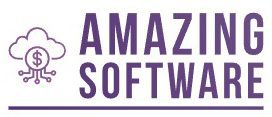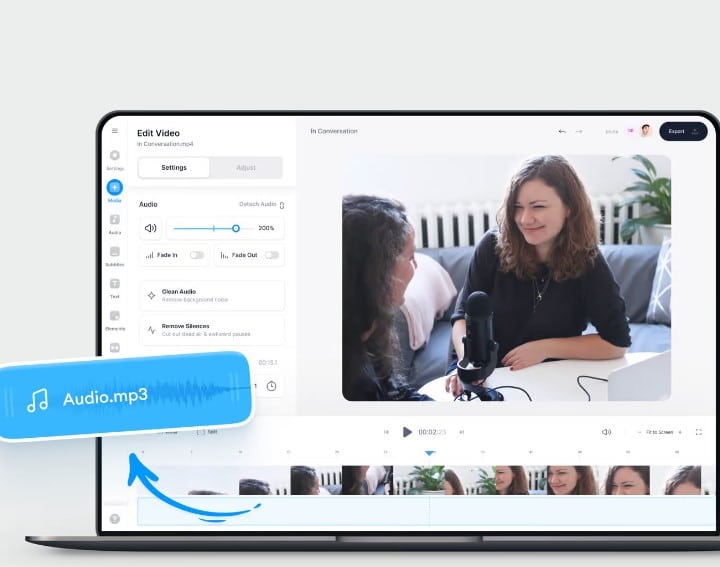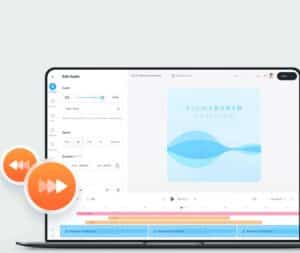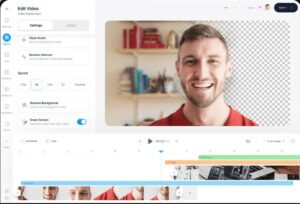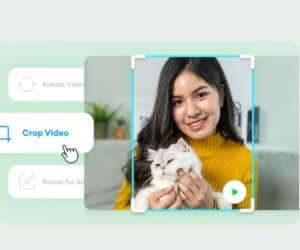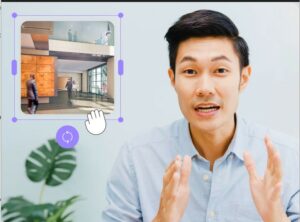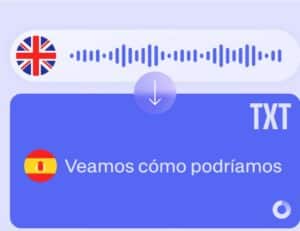Extract Audio from Video
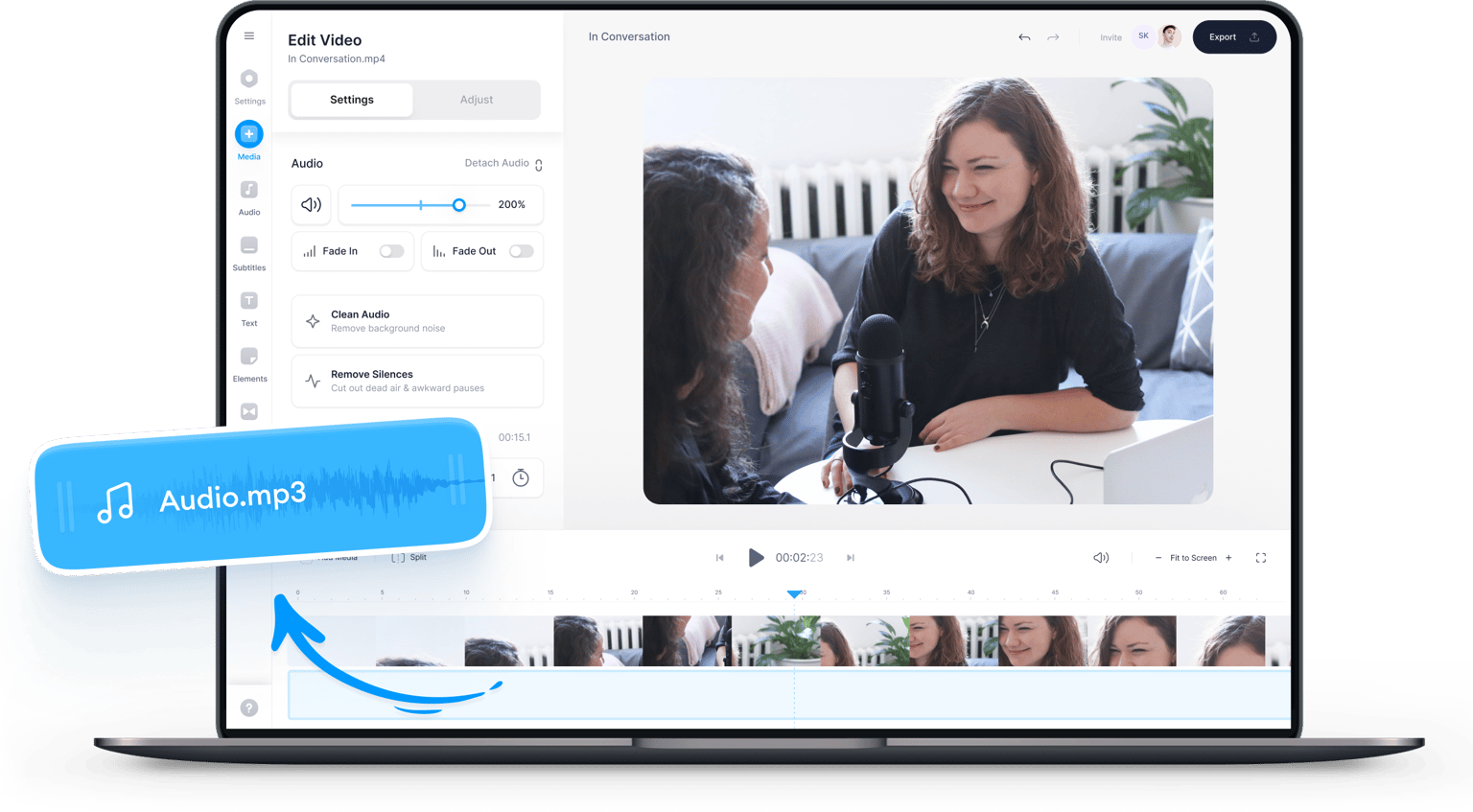
4.6
319 reviews




















Instant Online Audio Extractor
VEED’s one click audio extractor lets you easily detach the audio from your video. Our powerful video editor can instantly extract audio. You can cut, trim, and delete parts of your audio once it’s been extracted. It also works as an instant video converter. Download your file in MP3 format to make it compatible with VLC media player, QuickTime Media Player, and more.
If you want to replace the audio with another music or add sound effects, you can select from our extensive library of royalty-free stock media. Our premium subscribers get full access to our selection of stock audio and video. You can check our pricing page for more info.
How to Extract Audio from Video:
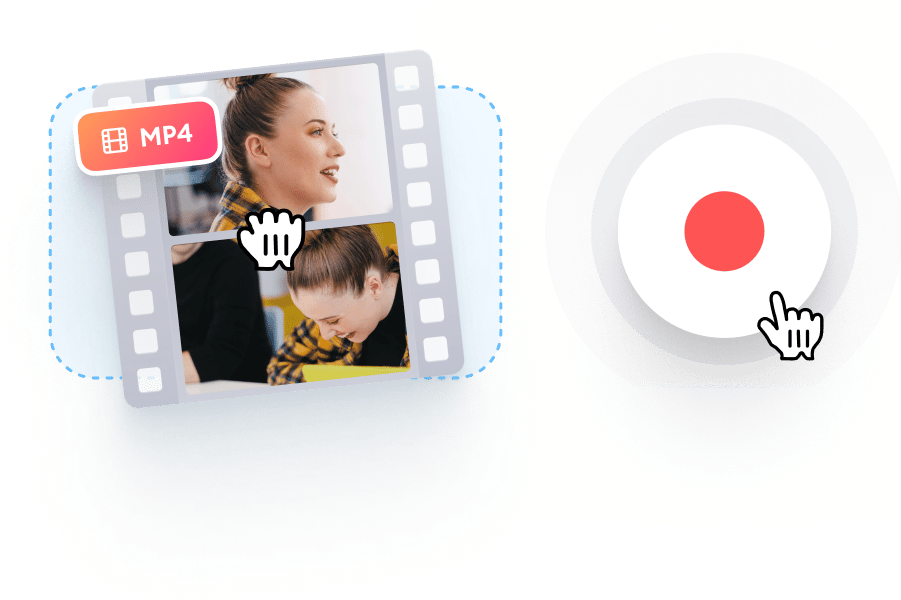
Step 1
Upload or record your video
Upload your video or start recording using our built-in webcam recorder. You can also drag and drop your files into the editor.
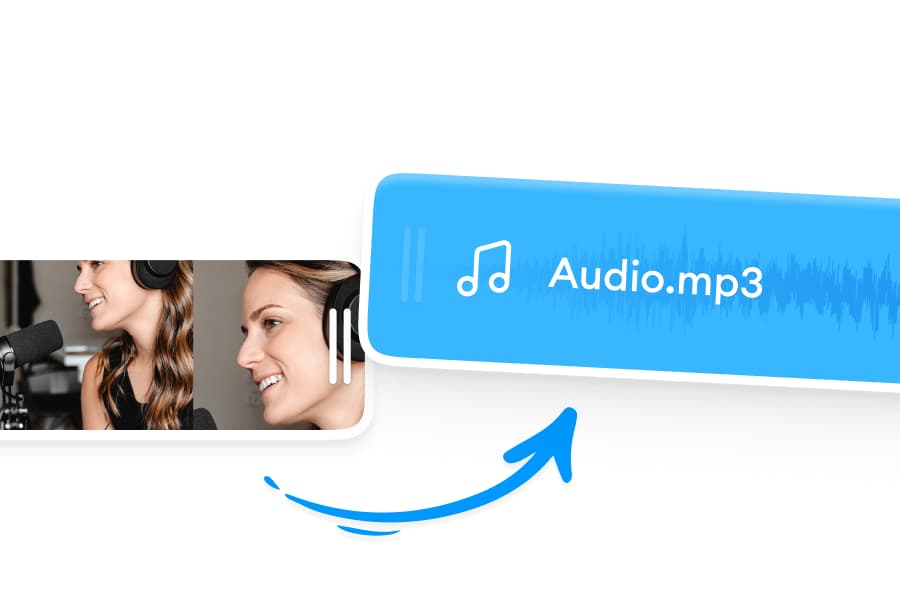
Step 2
Extract audio
Click on your video on the editor and toggle on the Extract Audio button. You will see your audio file on the timeline. You can then cut, trim, or delete parts of your audio.

Step 3
Export
You’re done. Export your project as MP3 and download!
Learn More
‘Extract Audio from Video’ Tutorial
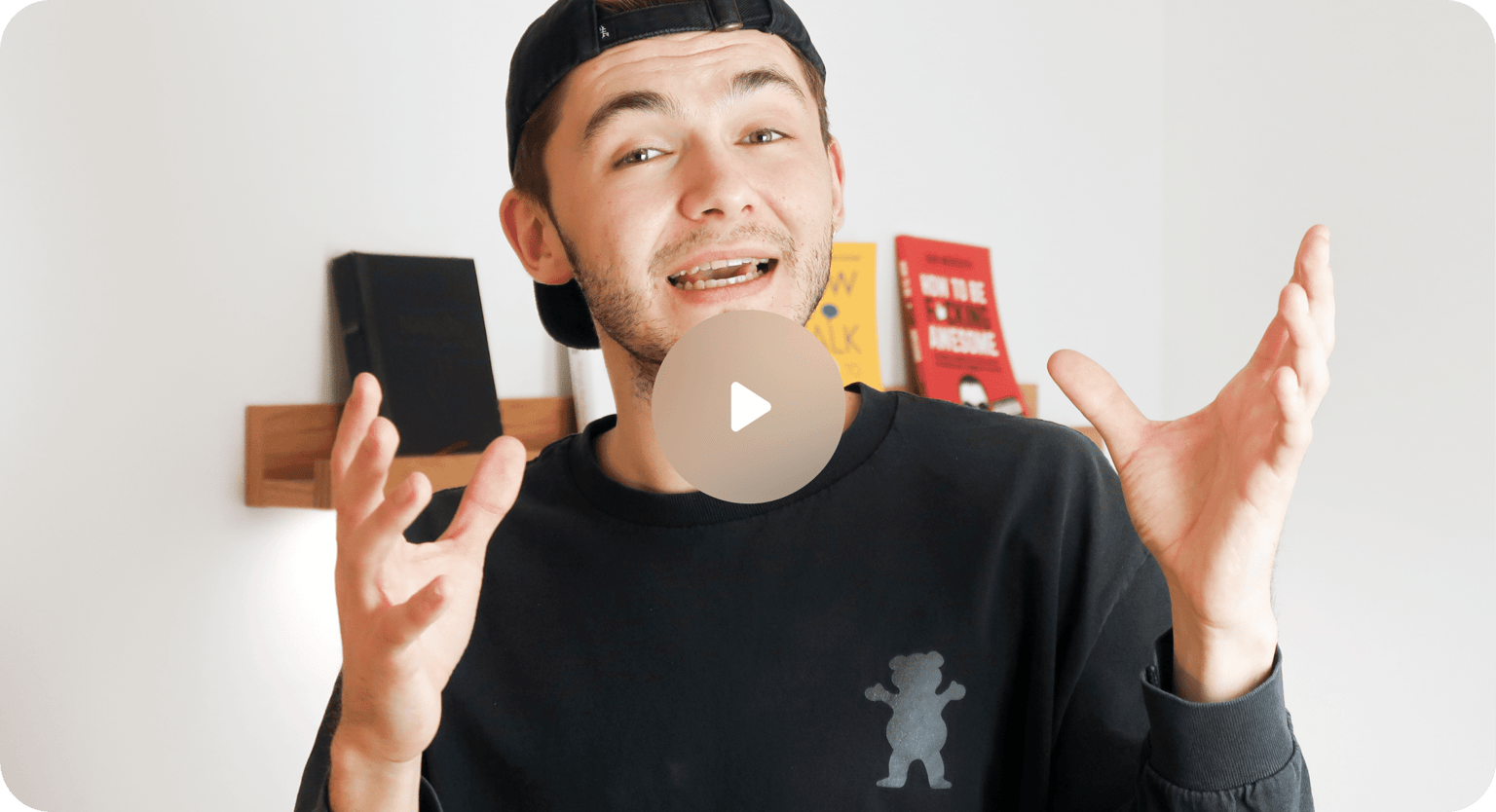
One-click audio extractor, audio and video editor!
Not only can you instantly extract audio from your video, but you can also edit your audio and video—all in one place. You can even remove background noise from your video or audio. VEED uses Dolby technology to automatically detect noise. This includes wind, breathing, traffic, and other unwanted sounds. Keep your audio files sounding clean, smooth and rhythmic for your listeners.

Cut, trim, and rearrange audio clips
Once your audio is extracted from your video, you can do more edits to it. You can even loop music, voiceover, and sound effects! Rearrange your audio clips after looping them and save them as a new audio file. Just drag and drop the clips anywhere on the Timeline. You can also add other background music and voice recordings in between to create a completely new track! Or add royalty-free music and sound effects to your audio.
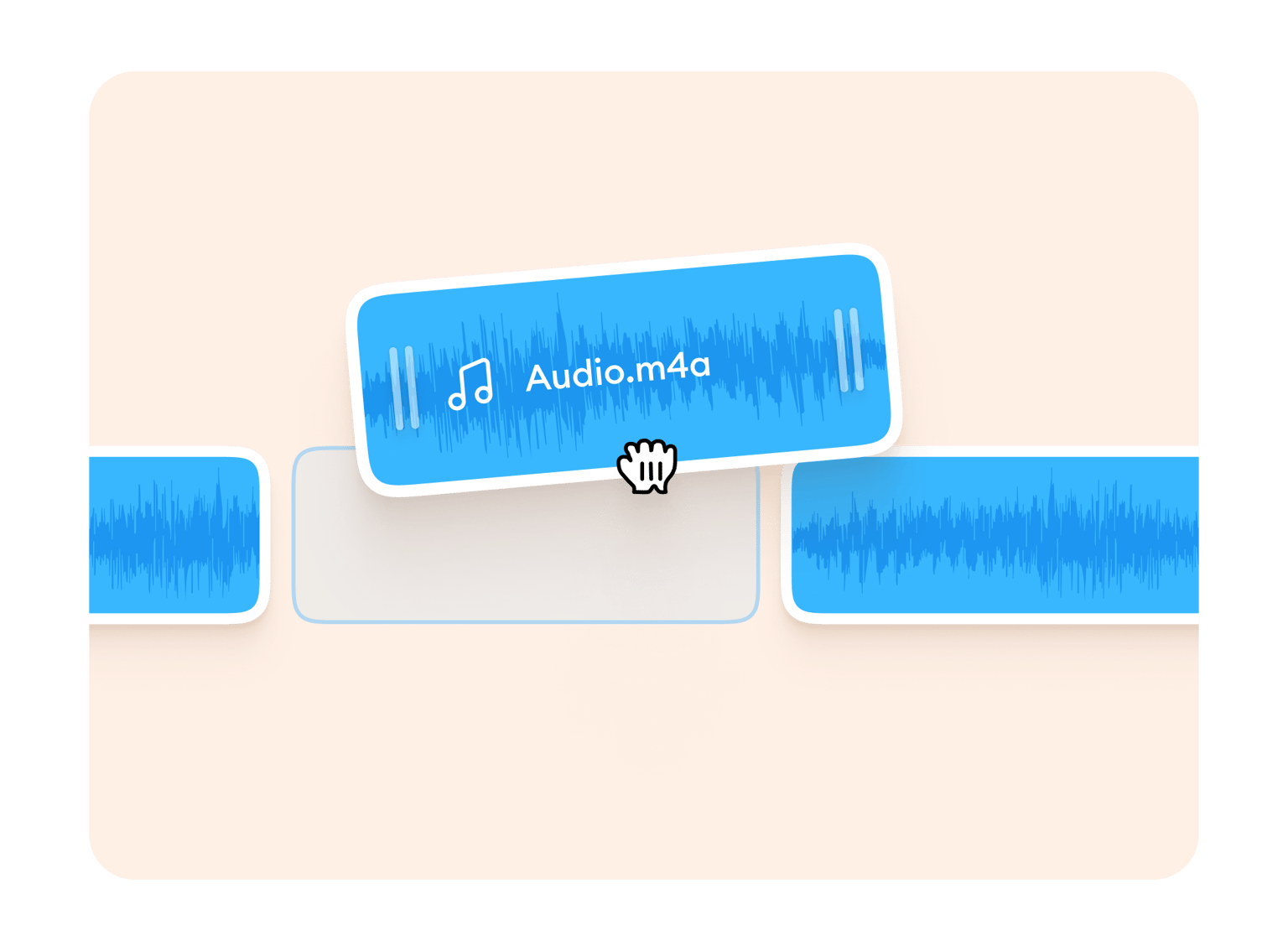
Save as MP3
Easily download your file as MP3 after extracting your audio. Delete the video file once the audio has been detached. You can also upload any type of audio file format—whether that’s WAV, MP3, and other popular file types, then download it as MP3. Our audio extractor and editor works as a converter in this way.
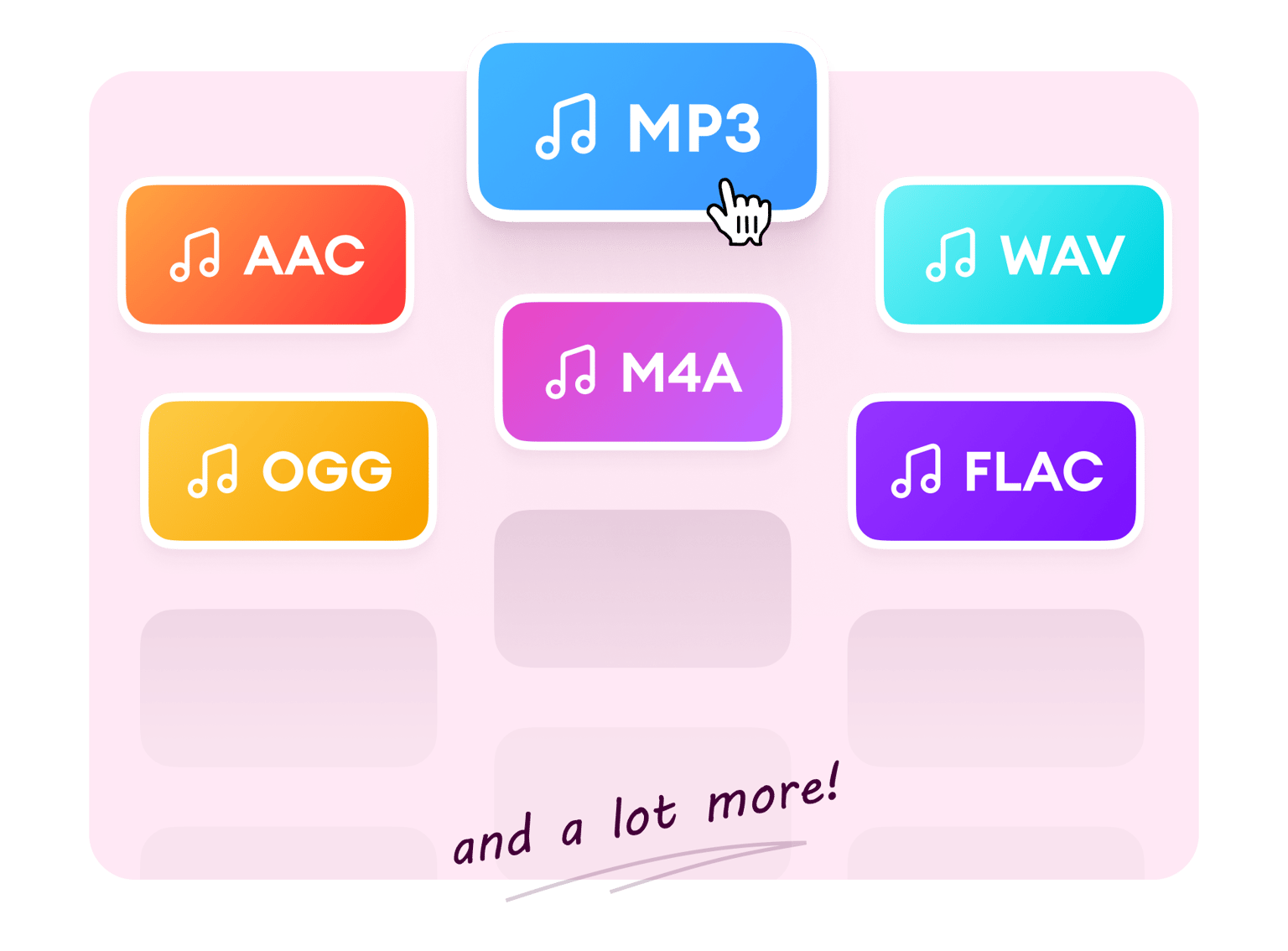
FAQ
How do I extract audio fro