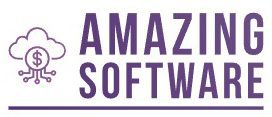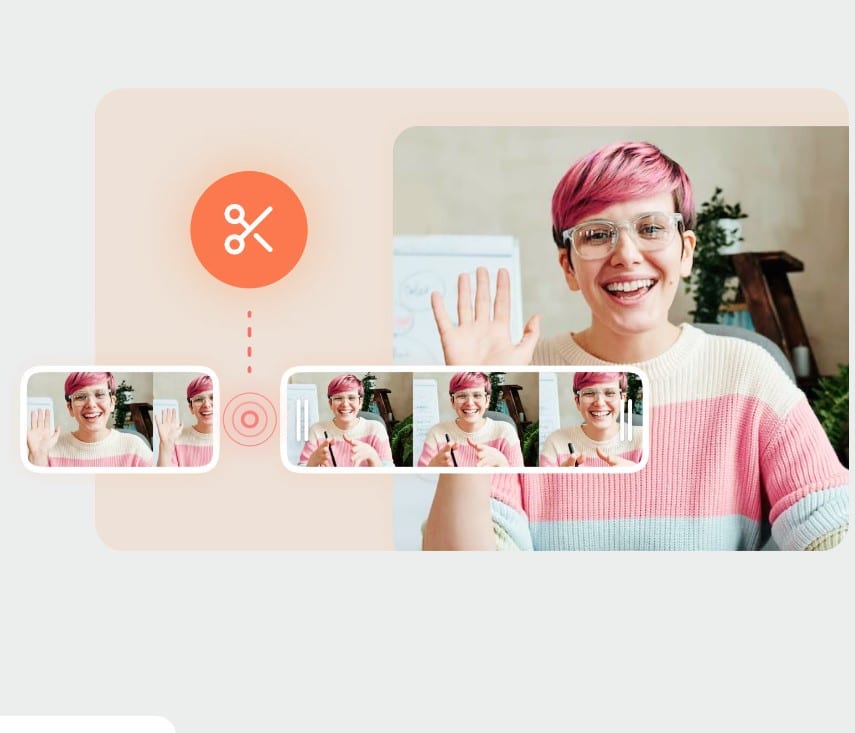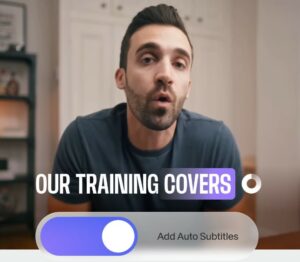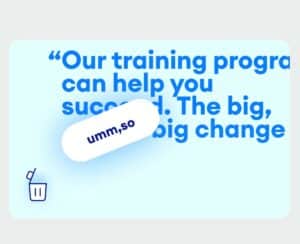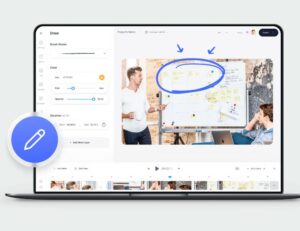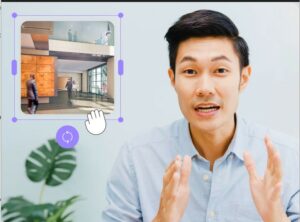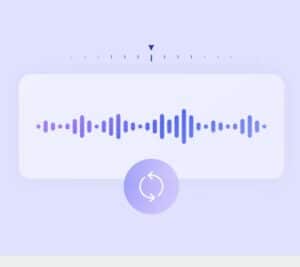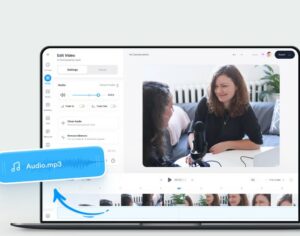Video Splitter
Video Splitter
Split your video into multiple clips and cut out unwanted parts. Use Magic Cut to feature your best clips!
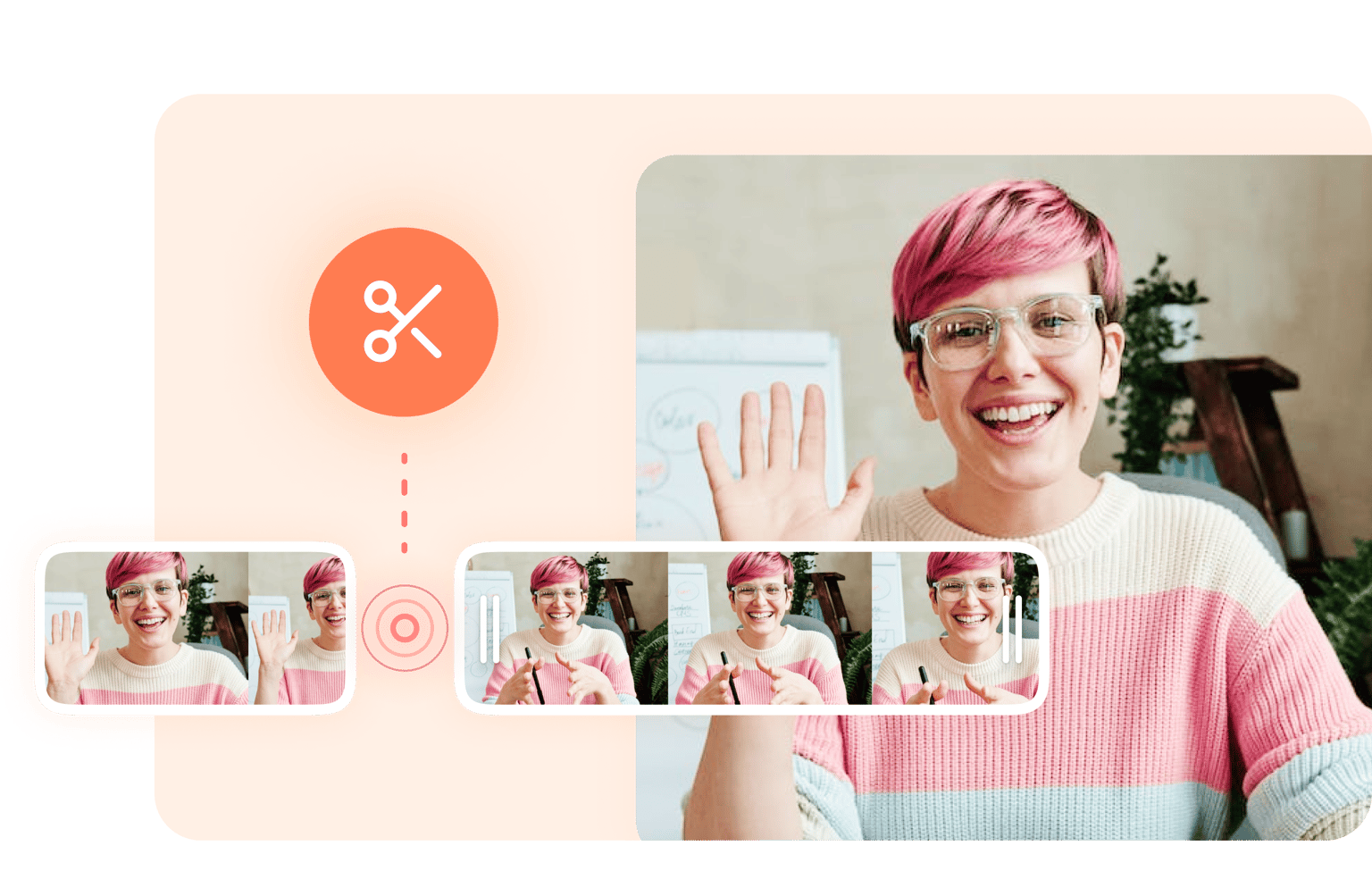
4.6
319 reviews


















Split video into parts: Create clips, highlights, and more!
VEED’s professional online video editing software lets you split your videos into several parts. You can cut out parts you don’t like and create highlights, reels, and more! Or use Magic Cut and let AI highlight the best scenes in your video. With the magic cut, our AI will automatically create a masterpiece video from your clips. Our splitter tool works straight in your browser.
Our professional video editor makes the task incredibly smooth and fast. Simply upload your video, click the ‘Split’ button above the timeline, and delete the parts you don’t want. You can then export your video clips as one file. Our online video cutter, along with our full range of tools, features a smooth drag-and-drop and snap-to-grid interface, making content creation much more efficient!
How to split a video:
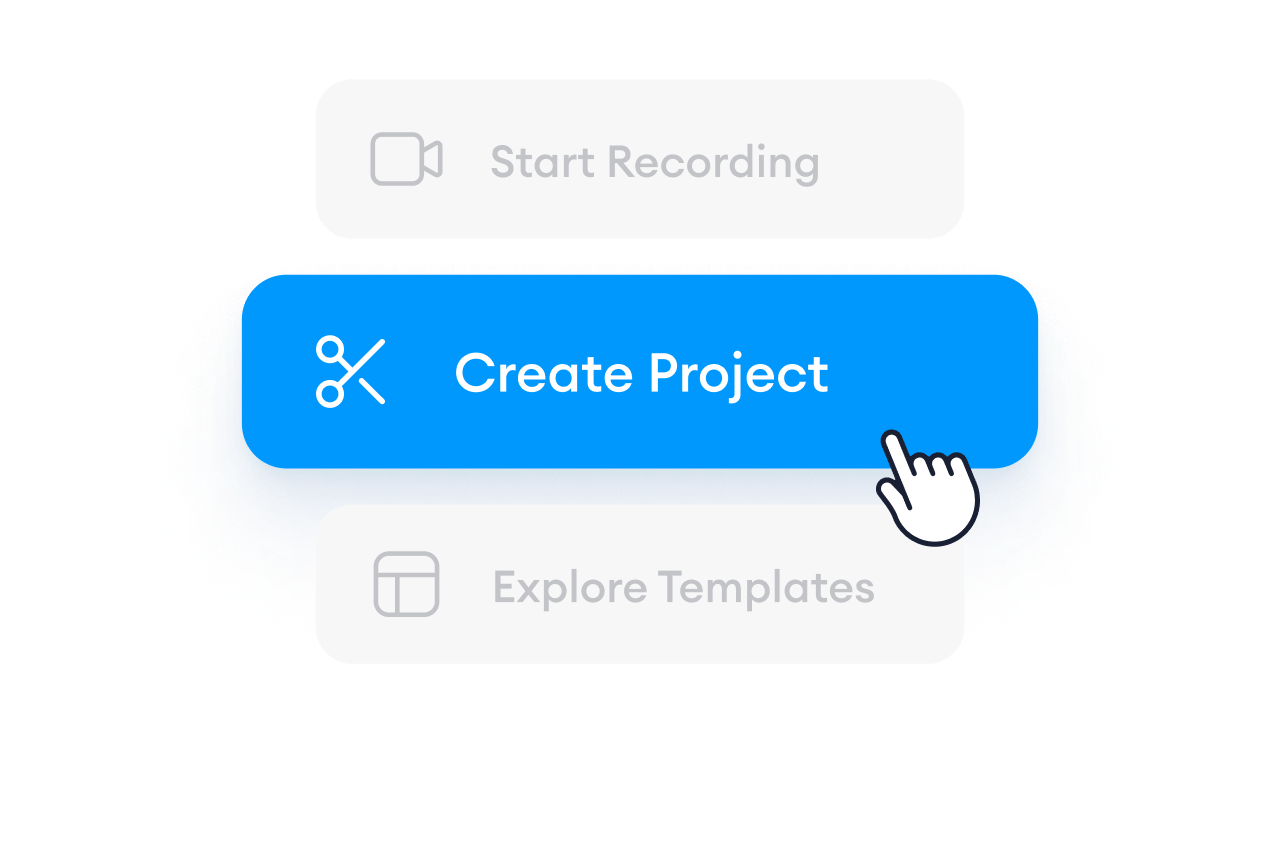
Step 1
Upload, record, or start with a template
Upload your video to VEED or start recording using our screen and webcam recorder. You can also start with our highly customizable templates.
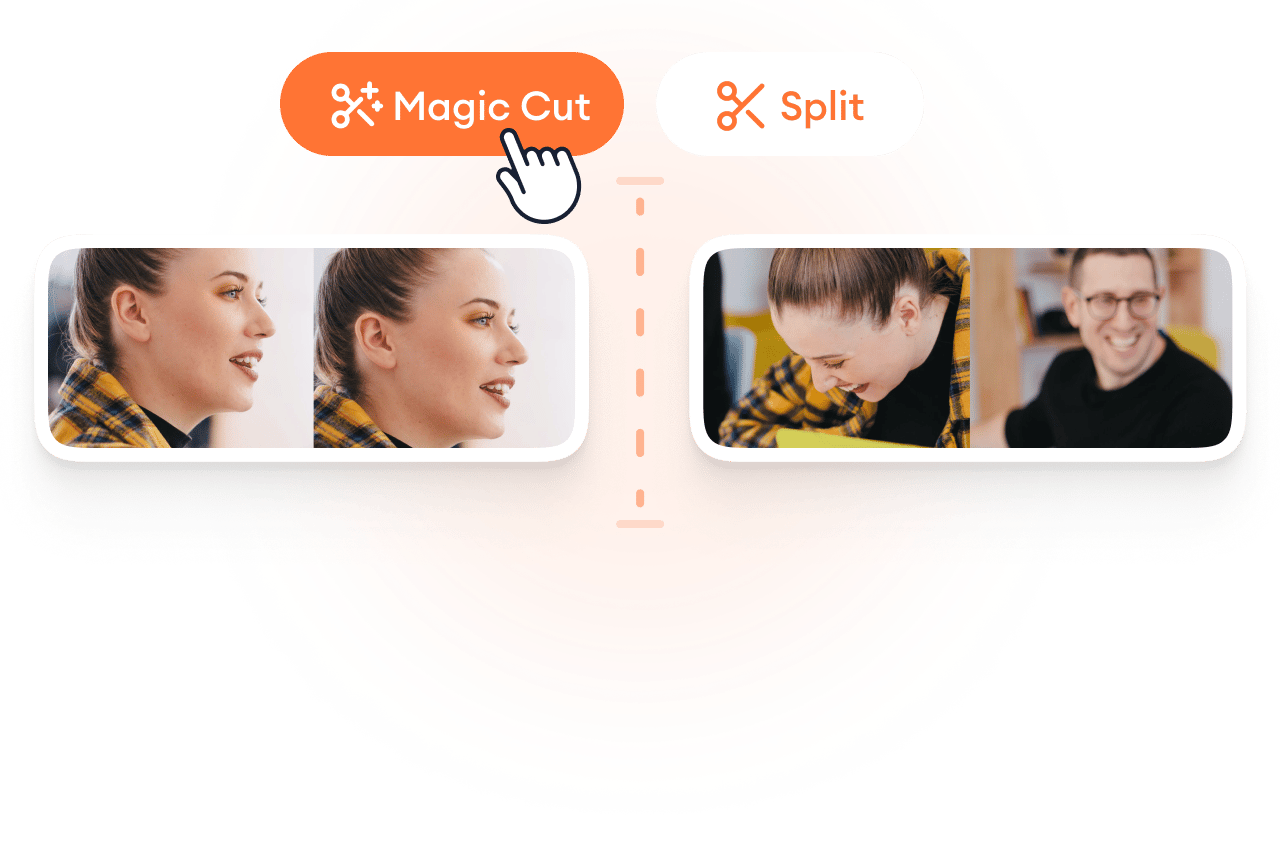
Step 2
Split your video or use Magic Cut
Click on where you want to split your video or move the slider across the timeline. Press the ‘S’ key on your keyboard or click the ‘Split’ button. Delete the clips you don’t want. Or toggle the Magic Cut button to let AI do all the work for you!
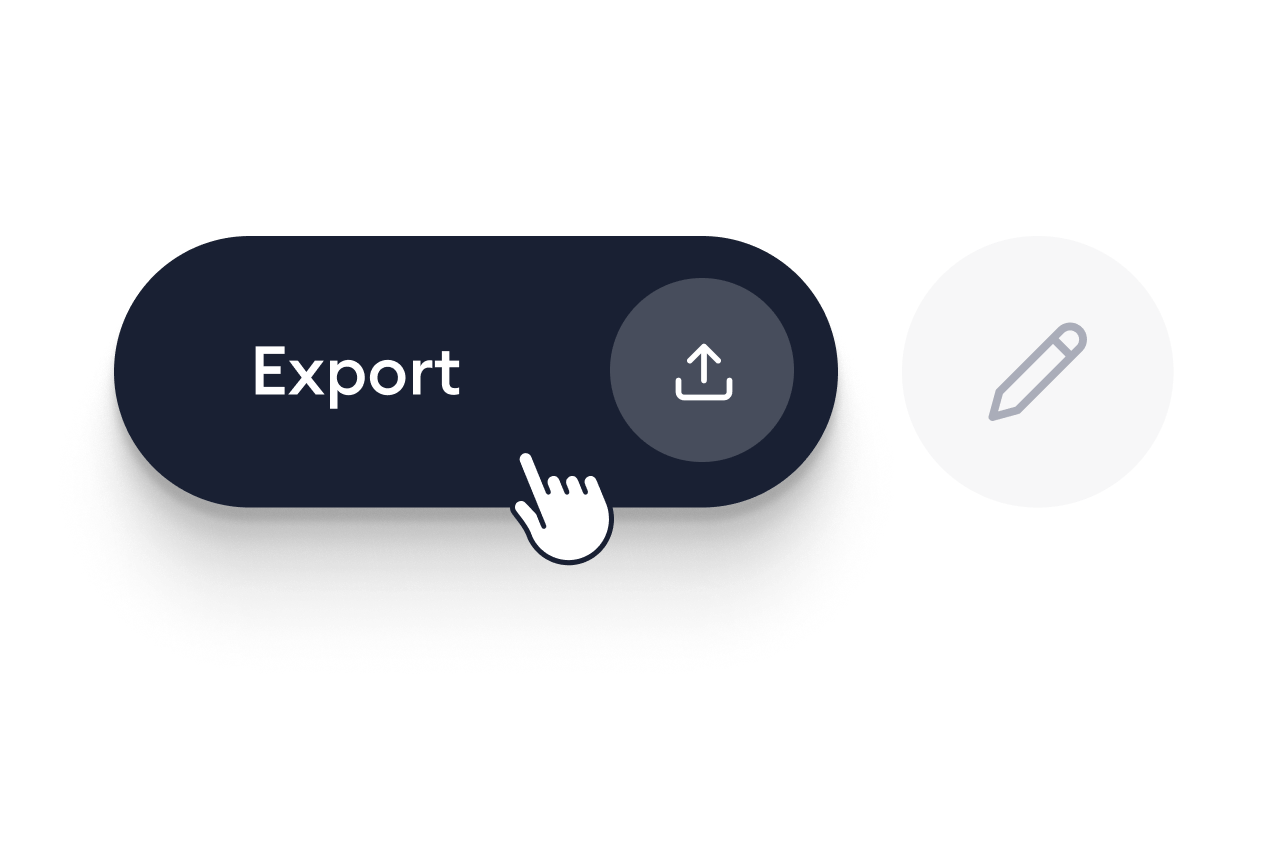
Step 3
Export or keep creating!
Export your video and share. Or keep exploring our full range of video editing tools to make your video look as professional as possible!
Learn More
Watch this walkthrough of our video splitter tool:
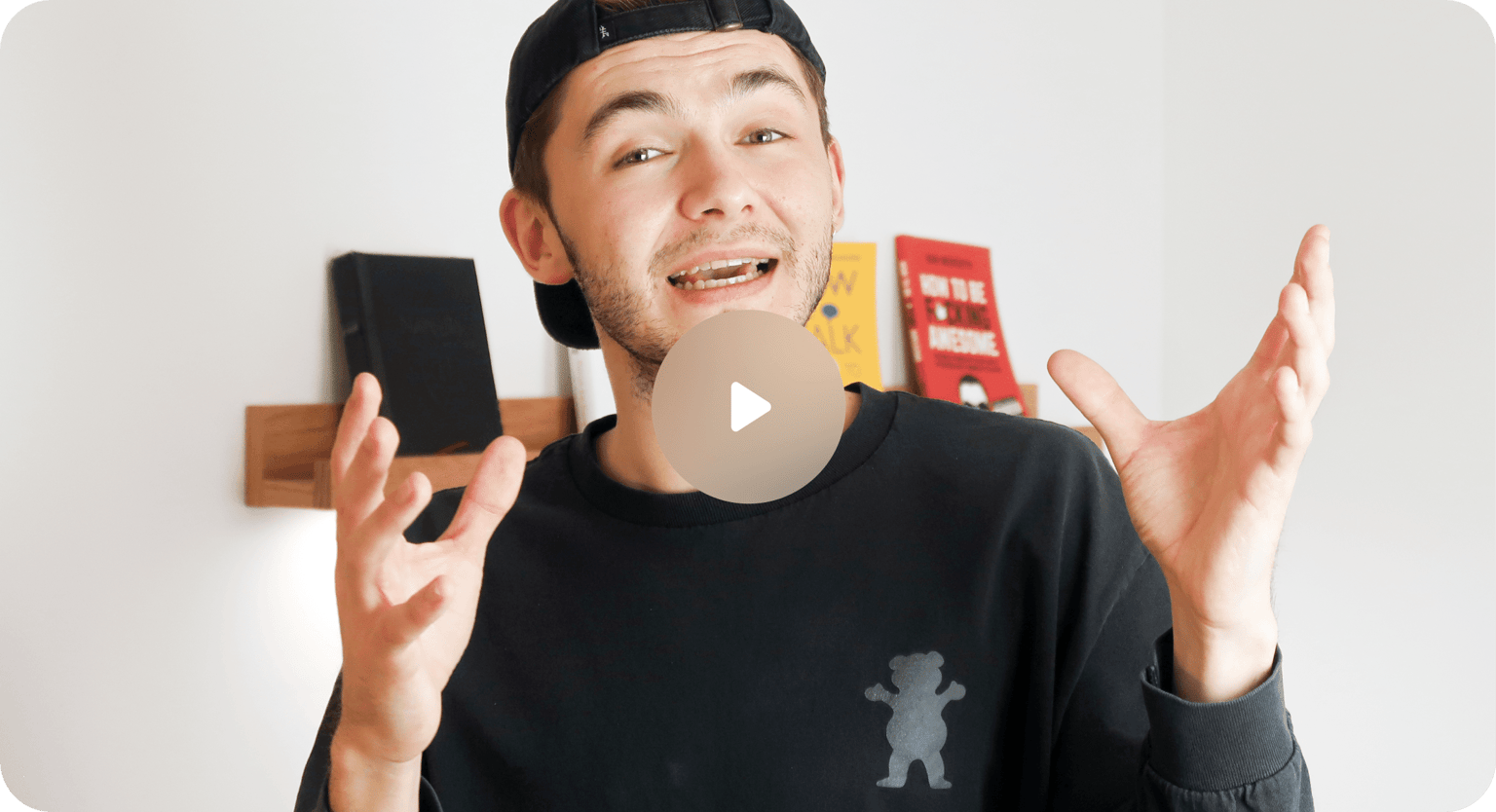
Split, cut, trim, and rearrange your video clips
VEED’s online video editor allows you to split and cut your video into several clips. Split your video into as many parts as needed. You can then trim each video clip if you want. Just drag and drop the edge of a clip to trim it and make it shorter. Rearrange the clips however you want on the timeline; move them forward and back, or put them in any location. When you’re happy with your edits, you can export the clips as one video file.
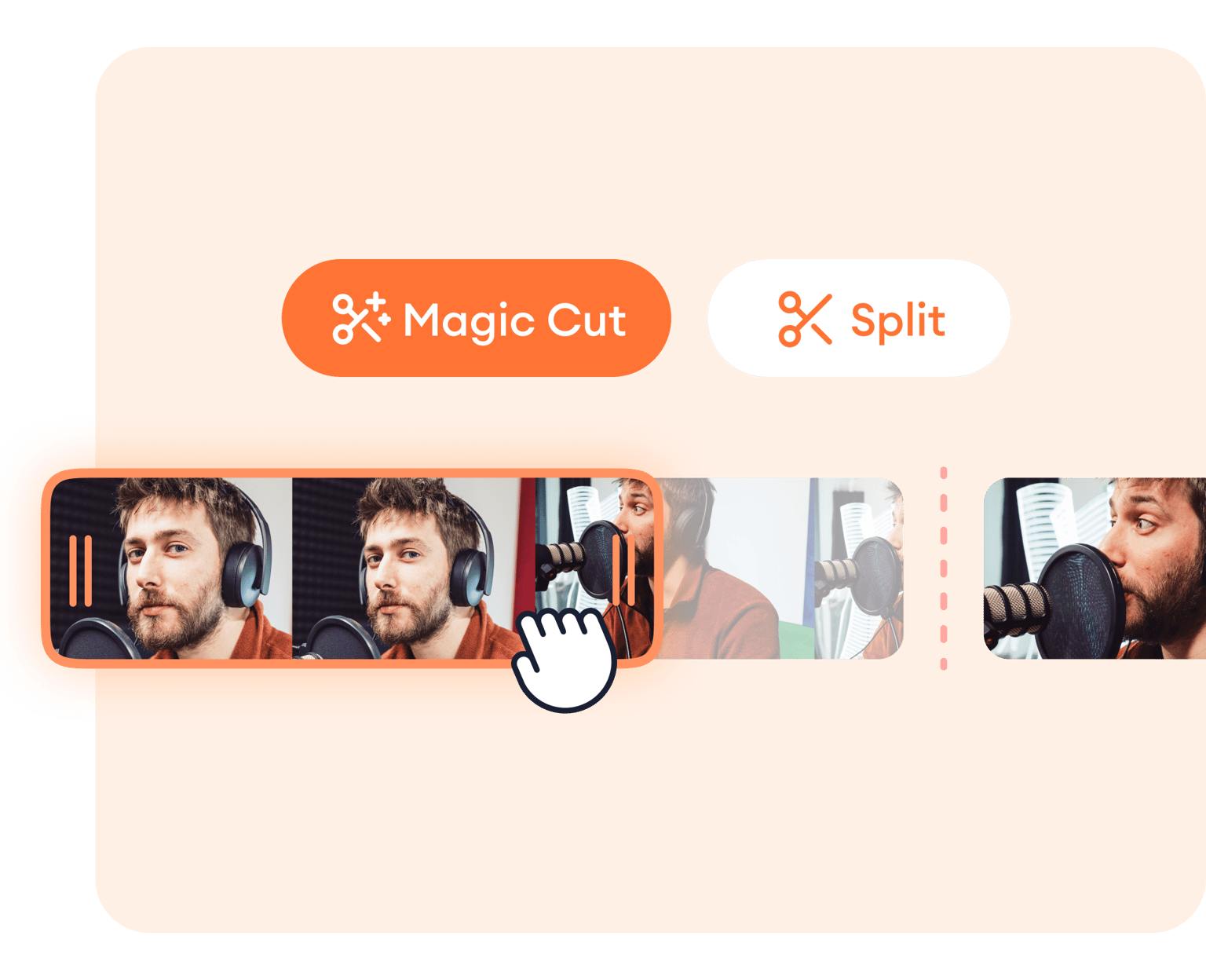
A full range of video editing tools to explore!
Apart from splitting and trimming your videos, you can use a wide range of video editing tools right within VEED. Create awesome videos and make them look professional by adding camera filters and effects. Add color grading, sepia, fisheye, night vision, and other cool effects. You can also add images, texts, subtitles, and more. Rotate your video to different angles. Crop and resize them for different social media sites. You can even combine videos with our video joiner tool. No need to purchase expensive apps like Final Cut Pro or use complicated software like Windows Movie Maker.
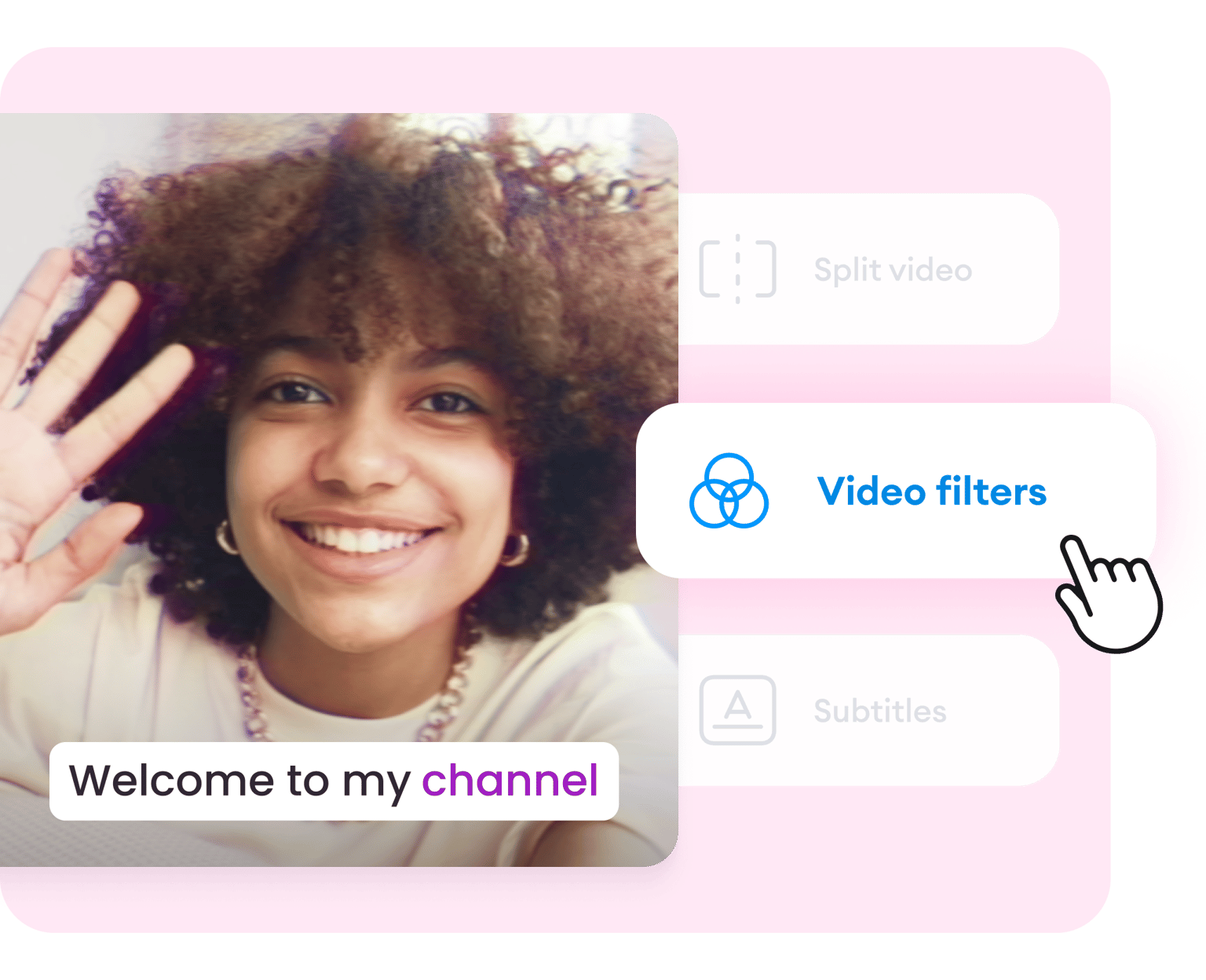
Add music, sound waves, and voiceovers to your podcasts
You can also use VEED to add music and sound effects to your videos. Select from our library of royalty-free stock audio. Plus, you can add sound waves that become animated as your music plays! These are perfect for creating video podcasts or short reels that you can use for your social media brand marketing. Add voiceovers without having to record your voice—just use our AI text-to-speech software!
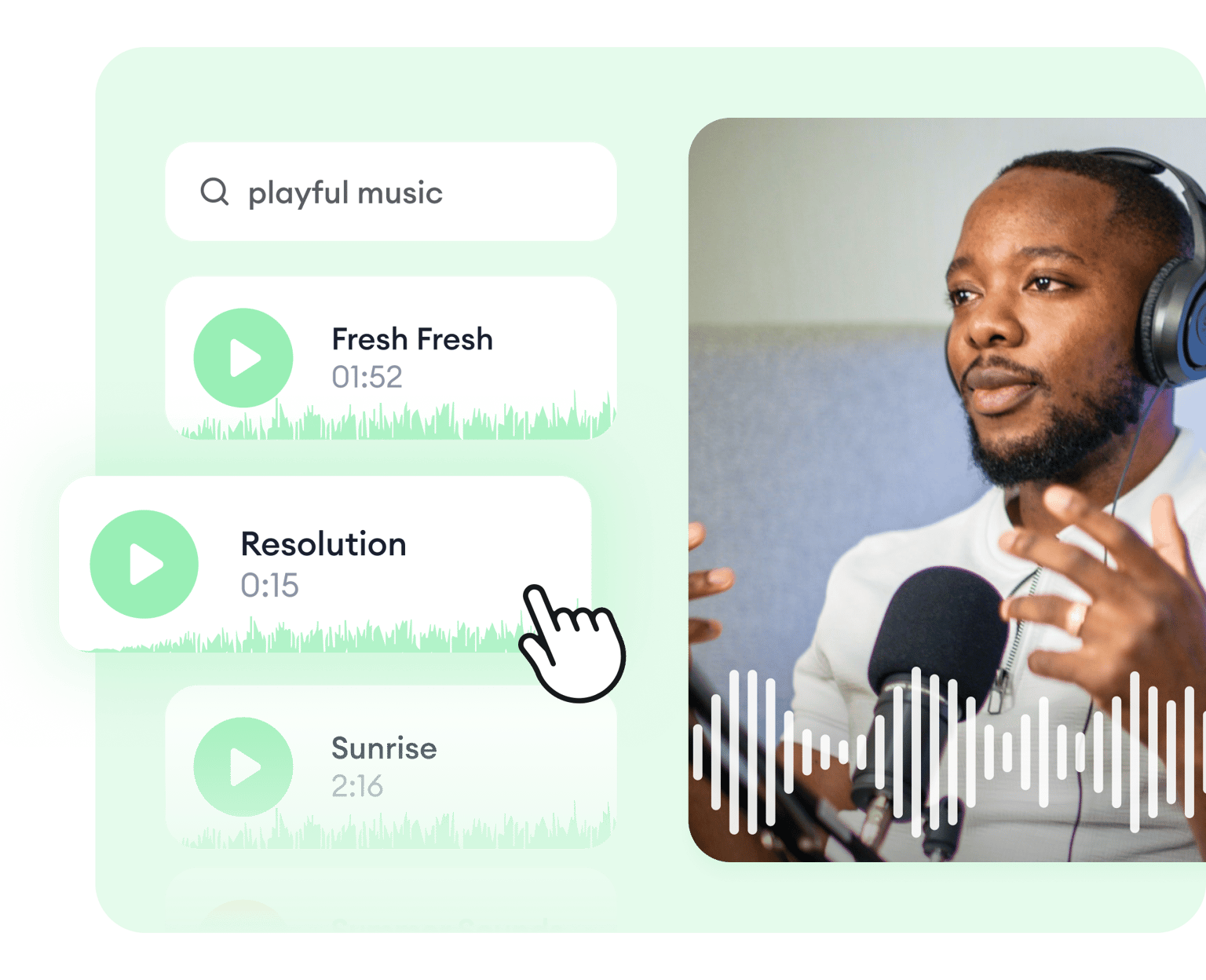
FAQ
How do I split a video into multiple parts?
What is the best video splitter?
How do I split a large MP4 file?
How do you split a video in half on iPhone?
Can I use VEED to split GIFs?
How do I cut a video in 30 seconds?
Discover more